402 - UAT Test Cases for MC
This page is intended primarily for State Agencies who are new to Meal Counter usage, looking to validate that their system has been updated appropriately to integrate with MC. Please note, integration testing is specifically covered in items 1 and 5. The remaining sections cover Meal Counter usage which can be tested by the state, but these test cases are also covered by CTS's QA and Product Management team before every planned release. They are included here because it can be useful for state personnel to run through every step in this list to help become more familiar with the product and its features.
1. Setup from the School Nutrition Technology System (SNTS)
1a. SFSP Module Prerequisite Setup
-
Create a new or choose an existing SFSP sponsor
-
Complete/Ensure an Approved Sponsor SFSP Application packet exists
-
If the Meal Counting Method question is included in the SFSP Site Application, ensure at least one site has selected Meal Counter in that question and that in the IUO section it has been approved.
-
1b. Colyar SNTS Setup
-
Create Sponsor User from Core
-
Check to ensure you received the Confirmation Email from Meal Counter
-
Ensure that you can set PW using the link in the Confirmation email
-
Then logout and log in again (The system automatically logs a user in once a PW is set, but to be extra safe it's best to check this manually)
-
-
Initialize Sponsor Setup from Core with approved site applications
-
Check to make sure approved Sites and their applications are transferred
-
-
Create a new Sponsor User from Meal Counter's Sponsor Manager page
-
The user should appear under the list of Sponsor Users on the Sponsor Manager page and
-
The new user should receive a confirmation email and be able to use it to create an account.
-
References
-
Rapid Sponsor & Site Setup via a State System's MC Initialization Function (GA-DECAL)
-
Note: It can be very helpful to utilize a disposable email service for testing, so that a new email account does not have to be created every time. Several free services exist that can be found via a web search. Additionally, using email aliases for testing is supported by Meal Counter (but not state systems). In this way example@email.com and example+1@email.com are seen as discrete email addresses.
1c. Claims Alternative?
Please note, testers can skip ahead to section 5, for SNTS Claims Imports at this point to ensure the full integrated functionalities between Meal Counter and the SNTS are working appropriately. In order to accomplish this, they will need to have historic claim data available in MC UAT or be able to quickly create some meal count data prior to attempting a claim import. See section 5.
2. Meal Counter Admin Testing Part 1
2a. Login/Logout
With one of the Sponsor users from above:
-
Login
-
Change Password
-
Logout
-
Unable to Login with old password
-
Login with new Password
-
Logout
-
Initiate Reset Password
-
Receive Password Reset Email
-
Follow Link/Create new Password
-
Unable to Login with old password
-
Login with new Password
References
2b. Profile
-
Information Displayed
-
Information able to be updated
2c. Desktop / Sponsor User
-
Add Site Meal Count via Desktop Application
-
Data Count Data Visible on Meal Count Page
-
Check PDF for accuracy
-
-
Add Second Revision via the Meal Count Page
-
Revision Data Visible on Meal Count Page
-
Check Revision PDF for accuracy
-
-
Add Comment to Meal Count Page
-
Add Attachment to Meal Count Page
-
Ensure that once attached, file can be downloaded
-
-
On the Sponsor Dashboard verify that the complete/reported versus not incomplete/reported meal counts are accurate
-
in the Site Reporting Summary section
-
in the Site Reporting Detail section
-
-
Check to make sure that the list of sites in the Not Reported page matches with only sites that have that meal outstanding
-
Create a Meal Count from the Not Reported list page
-
Sponsor Dashboard - Date Picker Works
-
Sponsor Daily Meal Count Report looks good.
-
Sponsor Daily Meal Count Report date changes look good.
-
Sponsor Daily Meal Count Report export to excel works and looks good
-
Sponsor Custom Meal Count Report looks good.
-
Sponsor Custom Meal Count Report date changes look good.
-
Sponsor Custom Meal Count Report export to excel works and looks good
-
Sponsor Custom Meal Count Report bulk SFSP form export works
-
Sponsor Monthly Meal Count Report looks good.
-
Sponsor Monthly Meal Count Report date changes look good.
-
Sponsor Monthly Meal Count Report export to excel works and looks good
-
Sponsor Monthly Meal Count Report bulk SFSP form export works
-
Run & Review Site Participation Report
References
2d. Site User Administration
-
Create site Supervisor User via Site Details Page
-
Should see site user in the list
-
Check that they are listed on Not Reported page
-
Rec'd Confirmation email?
-
Able to use Confirmation link to create password and log into their account?
-
Check both Count App & Manage Sites look correct
-
-
As the sponsor user, ensure the site user has the appropriate Email Confirmed & Password Set icons in the Site User section of the Sponsor Manager page as pictured below.
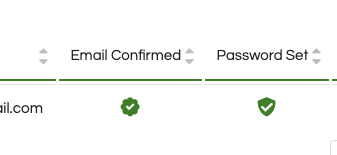
-
Create New Site User via Sponsor Manager Page to two sites, but do not confirm email.
-
Should see site user in the list with these icon statuses:
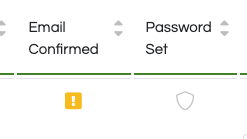
-
At the top of the Sponsor Manager page, check to make sure the Password & Confirmation alerts appear and anchor links work and filter user list appropriately
-
Note, the anchor links will not filter the list of users if there are three or less site users.
-
-
Click on the user to edit them
-
Change name, phone, and email address.
-
Because the email address was changed, a new confirmation email is generated but do not use it
-
-
Edit User>Generate and Set PW for User
-
Copy PW
-
-
Refresh Sponsor Manager page, find user, see that PW Set status looks like the image below:
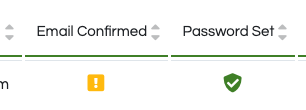
-
Check the email to ensure the Password Set email has been received
-
Ensure that the included password matches the copied password
-
-
Edit user, check to see "Email has not been confirmed" section is now visible
-
Can log in with new system-generated PW
-
Go to user's profile>>Resend Confirmation
-
Check to ensure the new confirmation email has been received
-
It should take the site user to the set password page, prompting them to create their own password
-
Can Change PW
-
-
Refresh Sponsor Manager page, can see that the email confirmation status now looks like this for the user
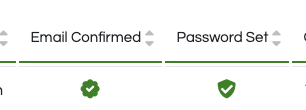
-
-
References
3. Mobile App & Site Users
3a. Meal Counter Mobile App / Site User Testing
-
On a mobile device, using a browser (Safari for iOS, or Chrome for Android), navigate to https://mealcounteruat.cartewheelsolutions.com/ and login
-
Can See Install App Prompt
-
Can install Meal Counter Application on Device
-
Log in as above site user with installed app
References
3b. Meal Counting
-
Can switch between sites in Counting App
-
Can see various dates & Meals approved for service
-
Existing Meal Counts completed earlier shown
-
Receive Meal +Save
-
See the progress indicators on Site & Sponsor Dashboards are updated appropriately
-
Serve Meal
-
After serving a few meals, kill app mid-count - see that MC prompts you to recover your work after you re-open the app
-
Serve all meals available, see that 'Additional Meals Request' field appears (when Leftover=0)
-
Attempt to leave mc workflow without saving or submitting, see MC prompts you to save first (click cancel on the alert)
-
Serve more meals than the 'Available' amount (Inputs<Outputs)
-
'Available' tally component is highlighted and can be tapped with additional details
-
Go to Step 4 and see 'Invalid Meal Count warning
-
Cannot Affirm meal count
-
Can save, however
-
-
-
Return to dashboard
-
After saving, click the 'Home' icon as if to leave the counting workflow, see MC prompts you to submit. Go ahead and choose to leave without submitting.
-
See that your progress is reflected on the site user dashboard
-
-
Get Meal in good shape, but only save.
-
See progress in both dashboards, go offline
-
Serve>>Affirm Meal Count without changing data
-
Outbox should show 1
-
Can view meal in the outbox
-
Refresh the Sponsor Dashboard to see that the draft is updated in Sponsor Dashboard, but no PDF/✅
-
-
Come Online
-
Outbox Empties
-
Outbox toast notification
-
-
Refresh Sponsor manager and see that the ✅ and PDF appear
-
Can Make an affirmed Draft - Iconography updated
-
Review PDF
-
Logout - See Offline Counting Alert and proceed with logout
References
4. Meal Counter Admin Testing Part 2
4a. Edit Site User
-
As a Sponsor, edit Site User's Sites & Name/Phone
-
Log back in as site user and see that their available sites are updated for them
-
and that their name/phone number in the profile have been updated
References
4b. Site Audit Report
-
Run the site audit report.
5. SNTS Claims Import Testing
-
Prerequisite: Must have created some complete count data
-
Validate MC Claim Data is importing from Meal Counter into Colyar SNTS
-
Verify Counts are Accurate
References
6. State Agency Testing
-
Log in as a SA user
-
Access Sponsor Selection page
-
Select Sponsor
-
Access State Manager Page
-
Create State Agency User
-
Confirm Account/Create Password/Log in
-
-
Run Sponsor Participation Report
-
Run SA Summary Report
7. Other Misc Tests
7a. Offline Dual Wielding
-
Login with two different users (ex: a Site User and a Sponsor User) in different browsers/devices
-
Site User:
-
Choose to 'Receive Meals' from the selection screen, log some received meals, click save.
-
Go offline and serve some meals. Affirm and Submit.
-
Note: Going offline on mobile devices can be achieved by putting the device in 'Airplane Mode' and then deactivating wireless connectivity. If using a desktop browser, you can go offline by opening the Chrome debugging tools, opening the Network tab, and changing the dropdown value near the top row from “Online” to “Offline."
-
-
-
Sponsor:
-
In either the counting app or manage sites, find that meal count and you should see it as a draft and the data should show meals have been received but not yet served.
-
In either the counting app or manage sites, go into that meal count and serve some meals either by adding a revision in 'Manage Sites' selection or through counting in Count Meals selection, but make sure it's a different amount of meals served from step 2. Affirm + submit.
-
-
Site: Come back online, outbox should send count, or hit Sync manually
-
Sponsor: After picking to 'Manage Sites' from the selection screen, refresh the revisions for that meal count
-
You should see two revisions, first the one completed by my Sponsor and then the one completed by my site User.
References
-
Please note, offline mode can be simulated on a mobile device by disabling wifi and putting the phone into airplane mode
-
Users familiar with a browser's inspect function can set their browser to offline for testing.
7b. Strand a Meal
-
Log a meal count
-
Remove that serving date from site application
-
Return to dashboard, see the ⚠ icon
-
See next to that meal's row in site audit report Stranded = Yes.